Add proposal information
After you've created a quote and requested a proposal, providers will reply with their proposal's information in an email. The next step in quote management is to enter this information into the Proposal section of the quote in Cimpl. If you have the Provider Portal enabled, Providers will enter this information from Cimpl.
Note: You can edit or add proposal information when the status of the proposal is one of the following: Proposal Requested, Returned to Provider, Clarification required, Provider Recall, Viewed. Even if you don't have the Provider Portal set up, you need to Request a Proposal as a part of your quote workflow.
Entering the proposal information allows you to compare proposals from different providers. If a provider has given you more than one proposal, you can add another proposal to the quote and fill it in as well.
Enter proposal costs
- Open the Quote you want to add the proposal information to .
- Select the Proposals tab.
-
You can enter cost information on the proposal tab on the Provider's card OR click on the proposal number at the top of the card to open the proposal view.
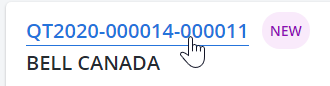
-
If applicable, click + to enter an MRC under a Service block. A pop-up opens.
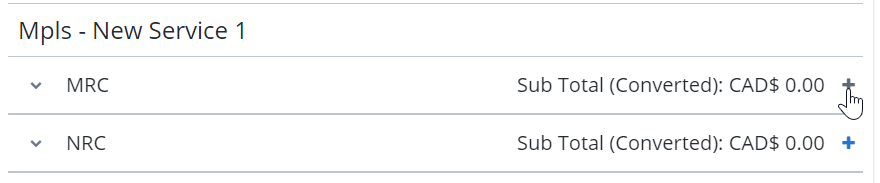
- Enter a Charge Name.
- Enter Item Description.
-
Enter the Unit Price.
Note: If you enter a price of 0, a pop-up opens to confirm. Click Yes to enter the price as 0.
- Select a Currency.
- Enter the Quantity.
-
Enter the Term Months.
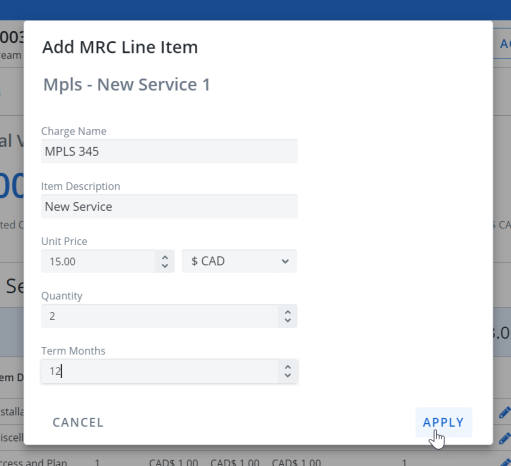
- Click Apply to save. The charge is added to the proposal.
-
If applicable, click + to enter an NRC . A pop-up opens.
- Enter a Charge Name.
- Enter Item Description.
- Enter the Unit Price.
- Select a Currency.
- Enter the Quantity.
- Click Apply to save. The charge is added to the proposal.
- Repeat for all remaining Services.
Delete or Edit a charge
- To delete an MRC or NRC line item, click the X beside their entry.
- To edit an MRC or NRC line item, click the pencil icon
 beside their entry.
beside their entry.
Enter Provider Info
Note: The Name, Email and Description should be auto-populated if you have the Provider Contact set up in Cimpl.
-
If applicable, enter the Name, Email and Description.
-
Enter the Vendor No.
-
Enter an Expiration Date.
-
If applicable, select Use term length when calculating recurring monthly costs.
-
Enter any comments.
-
Click Apply.
Add currency exchange
-
Click the proposal number on the provider's card. The proposal details view opens.
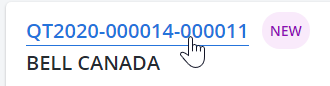
- Select the Details tab.
- Scroll to the Currency Conversion section.
- From Convert To, select a currency. This is the currency that is displayed on the proposal card. This is the currency you want the price converted to.
-
Enter a Conversion Rate. A different currency is added for every currency selected when adding MRC or NRC costs.
Note: At this time Cimpl does not import the conversion rate and defaults any new rate to 1.
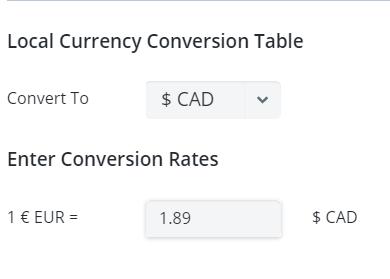
- Click Apply. The costs update.